Integrations /
Google Meet
Organize Google Meet transcripts with your accounts, contacts and important topics
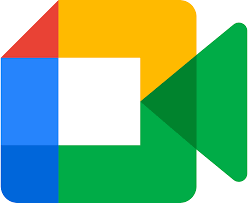
Google Meet
by
Noded AI
Overview
Noded’s Google Meet integration brings your meeting transcripts to life by transforming them into shareable documents, automatically organized by your accounts, contacts, topics and more. We make sure you never lose a conversation that's important to driving your work forward.
How it works
Set up the Google Meet integration in just a few minutes by authenticating your Google Meet account and granting access to cloud recordings and transcripts. Once enabled, transcripts from your recorded meetings will automatically appear in Noded.
With just a few clicks, you can:
- Easily view transcripts, automatically logged against your accounts, contacts and important topics.
- Edit and annotate transcripts before sharing with colleagues
- Generate AI-powered summaries, follow-ups, or next steps instantly
Your Google Meet recordings remain securely stored on Google Meet.
Configure
Any user can connect their Google Meet account from the Apps section in Noded.
To add/connect your Google Meet account to Noded:
- Under the Google Meet app in Noded, click on the "Connect" button.
- When prompted, authorize Noded to connect to your Google Meet account by clicking the "Allow" button.
- Done! You should see your email in green under the Google Meet app, and the button that previously had "Connect" will now display "Settings".
- Give Noded a few minutes to ingest your transcripts. If you want to check progress, click on the "Everything" section in Noded and filter by "Transcriptions". You should see them popping in there.
To check the status of your Google Meet connection:
- Under the Google Meet app in Noded, click on the "Settings" button.
- If the Google Meet connection is functioning as expected, you should see the status as "WAITING".
- If the Google Meet connection is not functioning as expected, you will see the status as "FAILED". In the case of a failed connection, we recommend clicking on the refresh icon beside the word "FAILED", which will prompt you to re-authorize and reset the connection with Google Meet.
- If you wish to disable your Google Meet connection temporarily, you can toggle the switch beside the connection to off.
To remove your Google Meet connection:
- Under the Google Meet app in Noded, click on the "Settings" button.
- Click on the red button showing a broken link to "Disconnect this application from your account".
- Once disconnected, Noded will no longer bring your Google Meet transcriptions into Noded.
To delete your Google Meet transcriptions:
- Click on the "Everything" section in Noded and change the filter from "Everything" to “Transcriptions”.
- Open each transcription one-by-one clicking the Delete button to remove it.
If you would like all of your Google Meet transcriptions from Noded, please contact us at hello@getnoded.ai and we will have them promptly removed (often in less than an hour or two).


